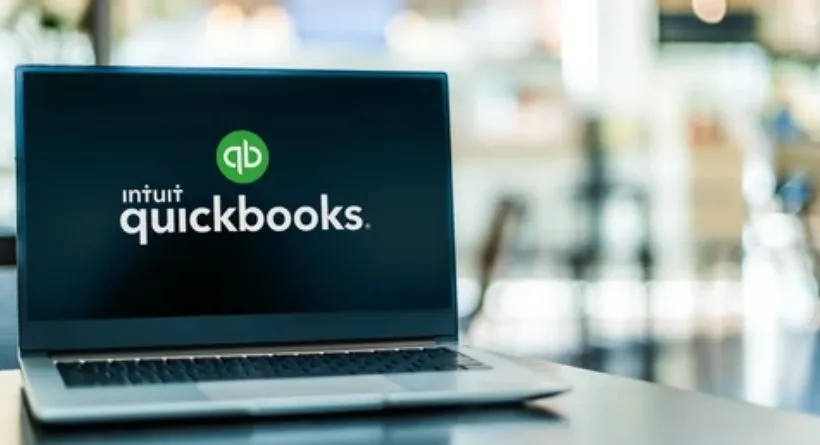Are you finding it difficult to create an accurate QuickBooks Balance Sheet for your business? We understand that many business owners and financial professionals face this challenge. This blog post is designed to help you overcome the hurdles associated with building a QuickBooks Balance Sheet by providing you with an effective solution. Our comprehensive guide will walk you through each step of the process, ensuring you have a firm grasp of the subject.
By addressing your pain points and offering an in-depth overview of the solution, we demonstrate our commitment to helping you resolve this issue. So let’s embark on this journey together and empower you to take control of your business’s financial health by mastering the art of creating a QuickBooks Balance Sheet.
Understanding Balance Sheets
Before diving into the specifics of creating a QuickBooks Balance Sheet, it’s essential to understand the role balance sheets play in your business. A balance sheet is a financial statement that provides a snapshot of your company’s financial position at a specific point in time. It outlines your assets, liabilities, and equity, giving your insight into your business’s overall health.
The Role of a QuickBooks Balance Sheet in Your Business
A QuickBooks Balance Sheet streamlines the process of creating and maintaining a balance sheet for your company. It allows you to automate data entry, track financial changes, and generate reports, ultimately saving you time and effort while ensuring accuracy.
Preparing for Your QuickBooks Balance Sheet
Before you start building your QuickBooks Balance Sheet, it’s essential to take the necessary steps to ensure a smooth and accurate process. This includes setting up your QuickBooks account, customizing your chart of accounts, and entering your opening balances. Taking the time to prepare will set the foundation for an accurate and reliable balance sheet.
Also read: 5 Marketing Agencies That Are Killing the Social Media Game
Setting Up Your QuickBooks Account
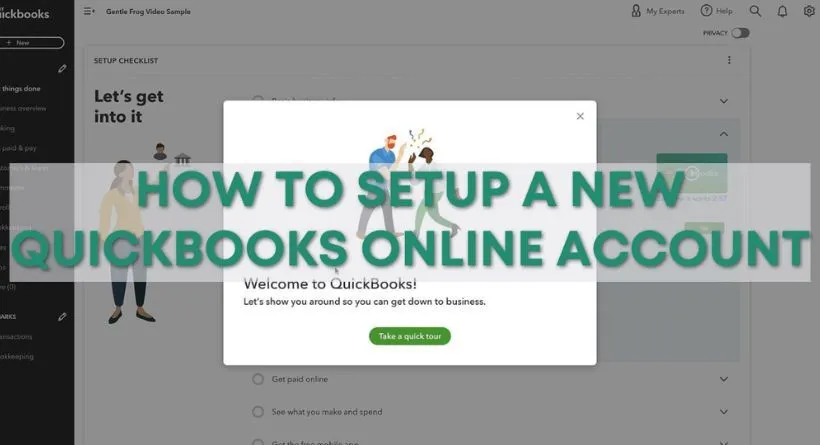
Before you can create a QuickBooks Balance Sheet, you’ll need to set up your QuickBooks account. This involves entering your company’s basic information, customizing your chart of accounts, and configuring your preferences. Make sure to tailor your account settings to best suit your specific business needs.
Entering Opening Balances
To begin building your QuickBooks Balance Sheet, you’ll first need to enter your opening balances. These are the balances of your assets, liabilities, and equity at the start of your financial reporting period. Be sure to accurately record these numbers, as they serve as the foundation for your balance sheet.
Step-by-Step Guide to Building a QuickBooks Balance Sheet
Creating a QuickBooks Balance Sheet may seem daunting, but by following a step-by-step guide, you can simplify the process. Start by recording and categorizing your assets and liabilities, making sure to assign them to the correct accounts. Next, manage and track your equity, ensuring that your records are up-to-date. Finally, customize your balance sheet’s appearance and address any challenges that may arise.
Recording and Categorizing Assets
Assets are everything your company owns that have value, including cash, inventory, and equipment. To record and categorize assets in QuickBooks, create an account for each asset type within the chart of accounts. Then, enter the asset’s value and assign it to the appropriate category.
Recording and Categorizing Liabilities
Liabilities represent your company’s financial obligations, such as loans and accounts payable. Similar to assets, you’ll need to create an account for each liability type in your chart of accounts. Enter the liability’s value and assign it to the correct category.
Managing and Tracking Equity
Equity is the difference between your assets and liabilities, representing your business’s net worth. In QuickBooks, equity is tracked through various accounts, including owner’s equity, retained earnings, and capital stock. Be sure to keep these accounts updated and accurate to ensure a precise balance sheet.
Customizing Your QuickBooks Balance Sheet Appearance
You can customize the appearance of your QuickBooks Balance Sheet by adjusting the format, layout, and included data. This allows you to tailor your balance sheet to your preferences and create a presentation that best suits your needs.
Addressing Common Challenges
Some common challenges you might encounter while creating a QuickBooks Balance Sheet include data entry errors account reconciliation issues, and incorrect categorization. To address these challenges, maintain accurate records, reconcile accounts regularly, and double-check your entries and categorizations.
Best Practices for Maintaining an Accurate QuickBooks Balance Sheet
To keep your QuickBooks Balance Sheet accurate, adopt best practices like routinely reviewing financial data, reconciling accounts, and maintaining precise records. These practices will help you identify discrepancies, prevent errors, and ensure the integrity of your balance sheet.
Routinely Reviewing Financial Data
Regularly reviewing your financial data is crucial for maintaining an accurate QuickBooks Balance Sheet. This helps you identify and address discrepancies, ensuring your balance sheet remains up-to-date and reliable.
Reconciling Accounts
Reconciling your accounts involves comparing your financial records to external statements, like bank statements, to confirm accuracy. Regular account reconciliation helps maintain the integrity of your QuickBooks Balance Sheet and prevent errors.
The Significance of Precise Record-Keeping
Maintaining precise records is essential for creating an accurate QuickBooks Balance Sheet. By keeping detailed records, you can ensure the accuracy of your financial data and better monitor your business’s financial health.
Enhancing Your QuickBooks Balance Sheet with Advanced Features and Integrations
To get the most out of your QuickBooks Balance Sheet, it’s crucial to take advantage of advanced features and integrations. These powerful tools can help you streamline processes, save time, and gain deeper insights into your business’s financial health.
Also read: Optimize your recurring payment management with 9 best practices
Leveraging Reports and Analytics
Take advantage of QuickBooks’ reporting and analytics features to gain insights from your balance sheet. These tools allow you to track trends, analyze financial data, and make informed decisions to improve your business’s financial health.
Streamlining Transactions and Reconciliations
QuickBooks offers features that can help you streamline transactions and reconciliations. By automating these processes, you can save time and reduce the risk of errors, ensuring a more accurate balance sheet.
Incorporating Third-Party Applications
Integrating third-party applications with QuickBooks can further enhance your balance sheet management. These applications offer additional functionality and can help you tailor QuickBooks to your unique business needs.
Conclusion
In conclusion, creating and maintaining a QuickBooks Balance Sheet is vital for your business’s financial success. By understanding the role of balance sheets, setting up your QuickBooks account, accurately recording and categorizing transactions, routinely reviewing financial data, and leveraging advanced features and integrations, you can gain valuable insights and make informed decisions. Stay committed to best practices and continue refining your skills to ensure your business’s ongoing financial success.
FAQs
What is the purpose of a QuickBooks Balance Sheet?
How do I set up a QuickBooks Balance Sheet?
What are some best practices for maintaining an accurate QuickBooks Balance Sheet?
How can I customize my QuickBooks Balance Sheet appearance?
What are some third-party applications that can be integrated with QuickBooks?
What is the balance sheet called in QuickBooks online
Log in to your QuickBooks Online account.
On the left sidebar menu, click on “Reports.”
In the search bar at the top of the Reports page, type “Balance Sheet” and select it from the list of suggestions that appear.
The Balance Sheet in QuickBooks Online provides a snapshot of your company’s financial position, including assets, liabilities, and equity, as of a specific date.